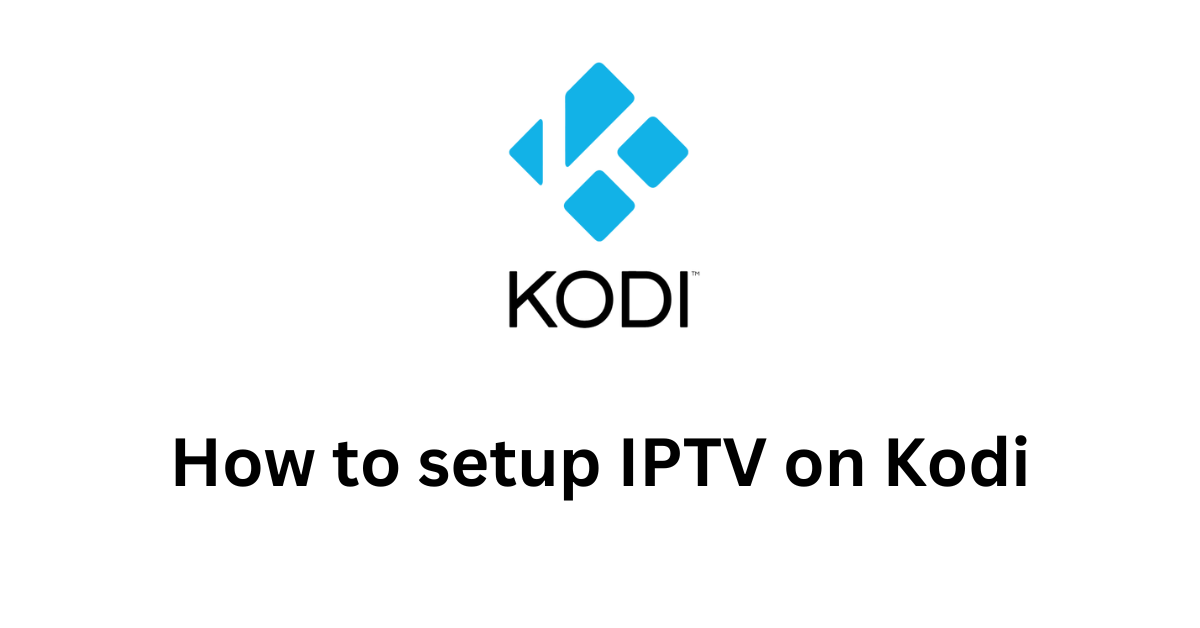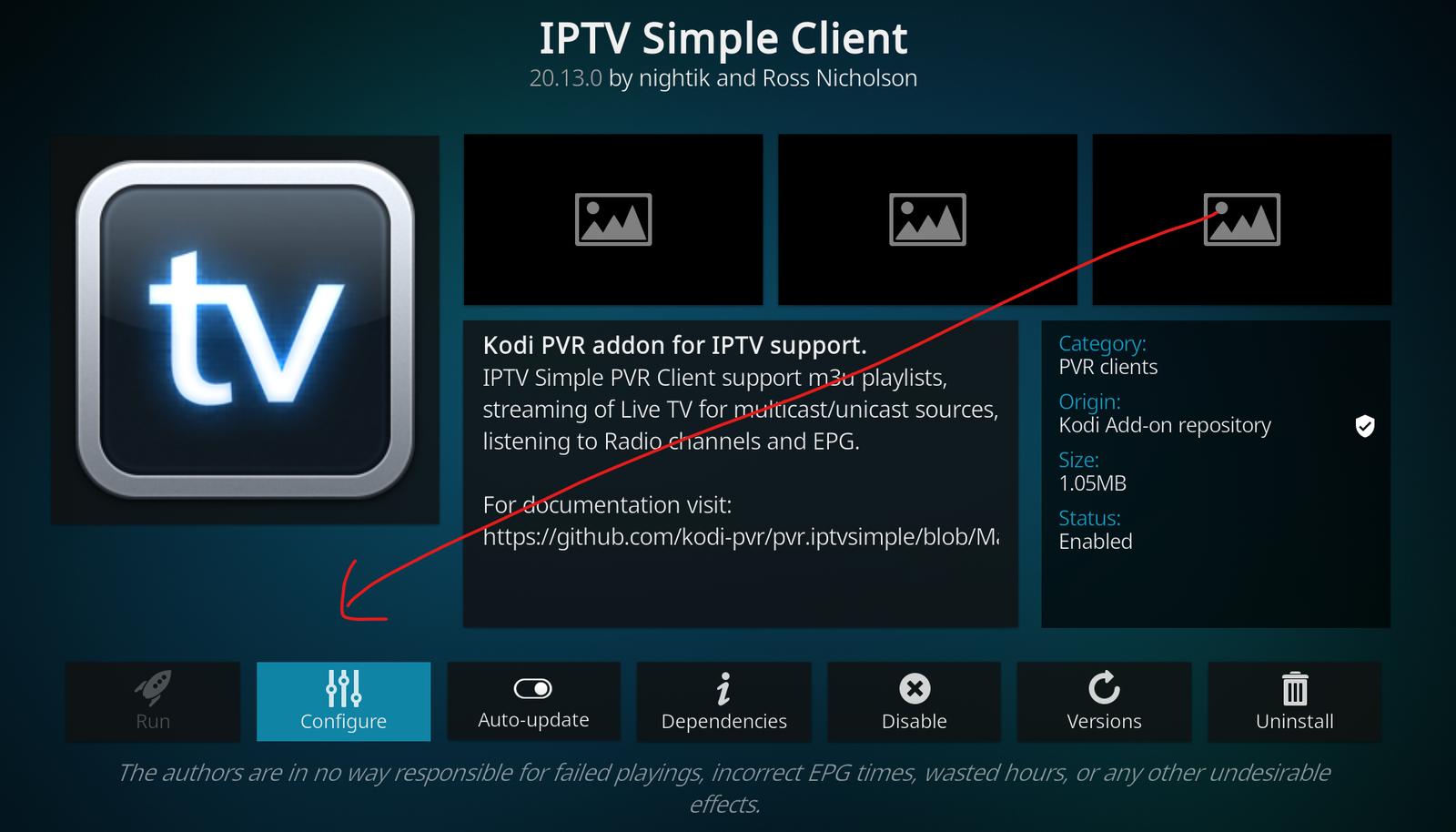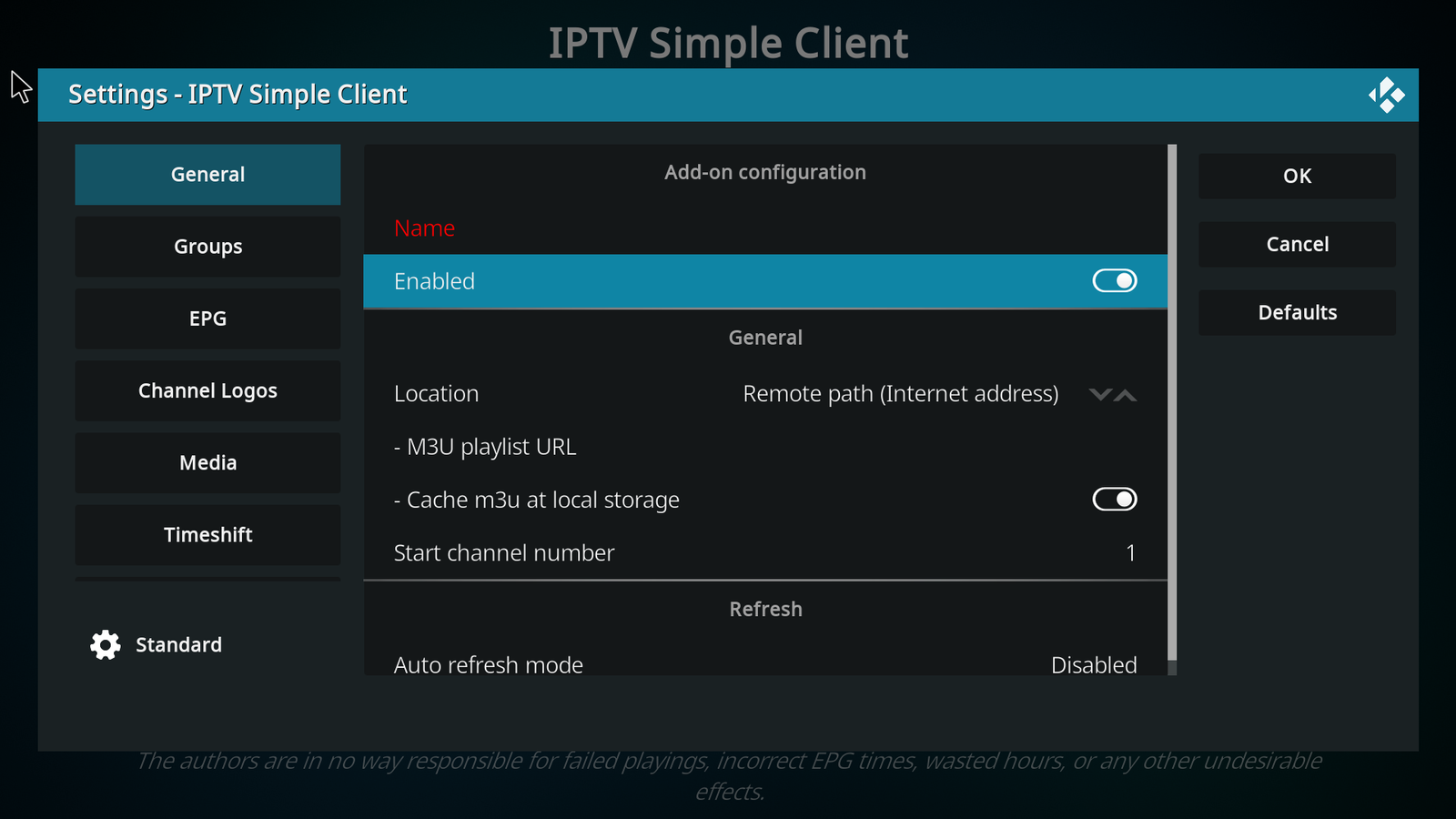Table of Contents
How to Setup IPTV on Kodi (2024)
Setting up IPTV on Kodi can significantly enhance your streaming experience by allowing you to access a wide range of television channels over the internet.
Here’s a full guide on how to set up IPTV on Kodi:
Step 1: Choose an IPTV Provider
- Select an IPTV service provider that suits your needs. There are many available, offering a variety of channels and services.
Checkout our offers here
- Obtain the M3U playlist URL from your IPTV provider.
- This URL is essential for setting up IPTV on Kodi as it contains the list of live TV channels.
Step 2: Install Kodi
Here is a video guide on how to setup IPTV on Kodi , if you need help setting it up we can walk you through installation for free just shoot us a message on WhatsApp Or Email.
- If you haven’t already, download and install Kodi on your device from the official Kodi website. CLICK HERE
- Open Kodi and make sure it’s up to date.
Step 3: Enable Unknown Sources
- Navigate to the Settings (the gear icon) on the main page.
- Go to System Settings > Add-ons.
- Toggle the switch to Enable Unknown Sources. This allows you to install third-party add-ons.
Step 4: Install the PVR IPTV Simple Client Add-on
- Return to the Settings menu and select Add-ons.
- Choose Install from repository > PVR clients.
- Scroll down and select PVR IPTV Simple Client.
- Click Install and wait for the add-on to install.
Choose IPTV simple client then click on install like its
Step 5: Configure PVR IPTV Simple Client
Select PVR IPTV Simple Client and choose Configure.
Under the General tab, select M3U Playlist URL.
Enter the M3U playlist URL you obtained from your IPTV provider.
(Optional) Under the EPG Settings tab, enter the EPG URL if provided by your IPTV service for TV guide listings. (usually epg is detected automatically)
Click OK to save your settings.
Step 6: Load Your IPTV Channels
Go back to Kodi’s main menu and select TV.
Restart device sometimes, cause its not downloading right away!
Wait for the channels to load. This might take a few moments depending on the size of your playlist. (It takes so long if the playlists has all channels or all content! might take forever, please talk to your provider so he can slim it down for you!)
and that’s it pretty much.
Tips:
- Ensure your Kodi is always updated
- Regularly update your M3U playlist URL
- Kodi is not that great for IPTV as there are some better alternatives
- It might take so long to load your M3U on Kodi! depends on your package size
- Don’t use Kodi on old devices that have a low memory
How to setup IPTV on Kodi step by step : video demonstration