To install IPTV on Kodi, you’ll first need to ensure you have the Kodi media player installed on your device. Once that’s done, follow these steps to install an IPTV add-on…

How to instal, setup and watch IPTV on Kodi
To set up IPTV on your device using the PVR IPTV Simple Client add-on, follow these steps:
1- Open the Kodi app on your device.
2- Click on the Settings Gear located below the Kodi logo in the top-left corner of the screen.
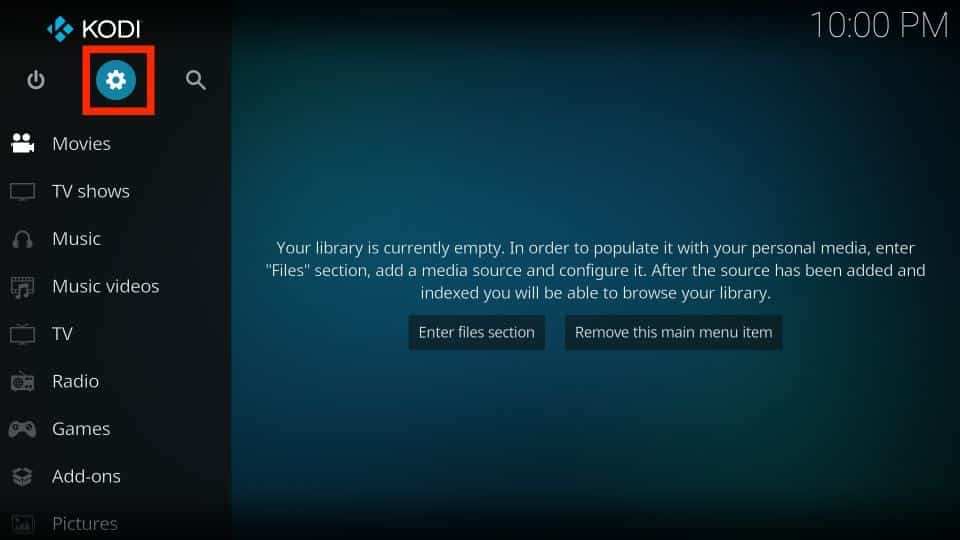
3- Next, navigate to the Add-ons section by selecting it on the following page.
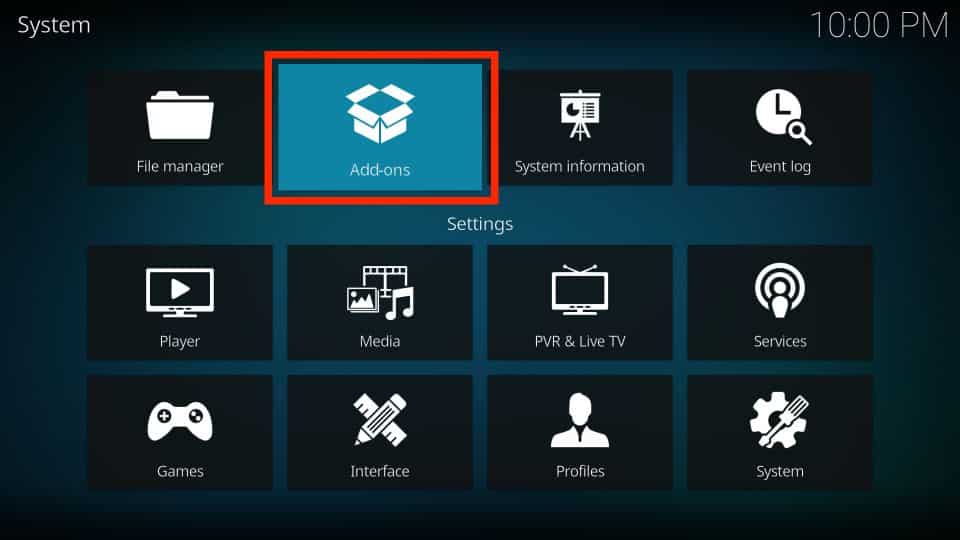
4- Then, click on Install from repository.
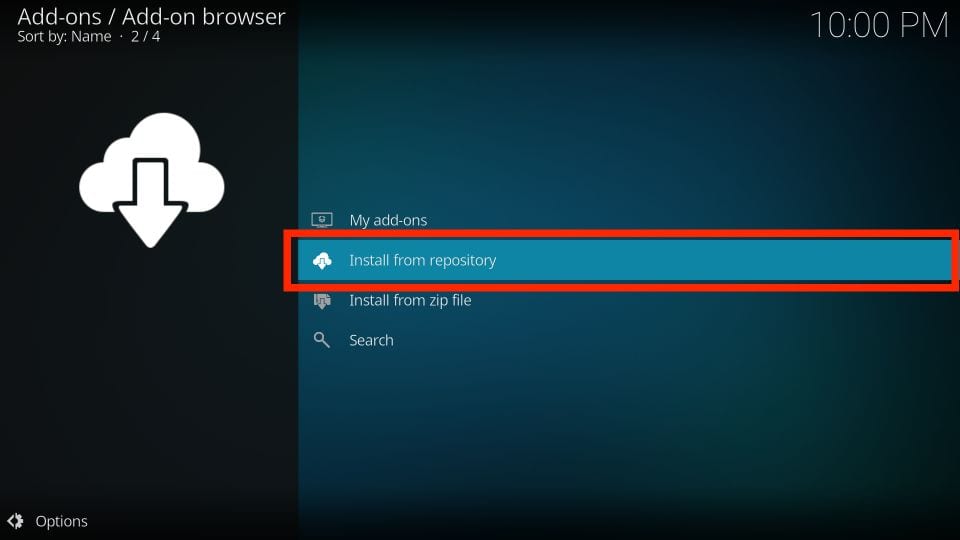
5- Select All repositories.
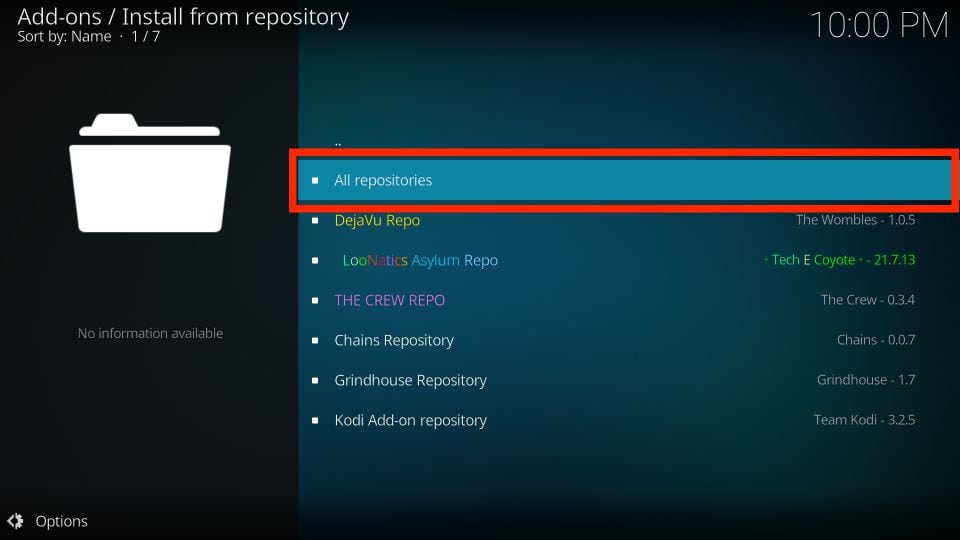
6- Scroll down on the next screen until you see the PVR clients option, then select it.
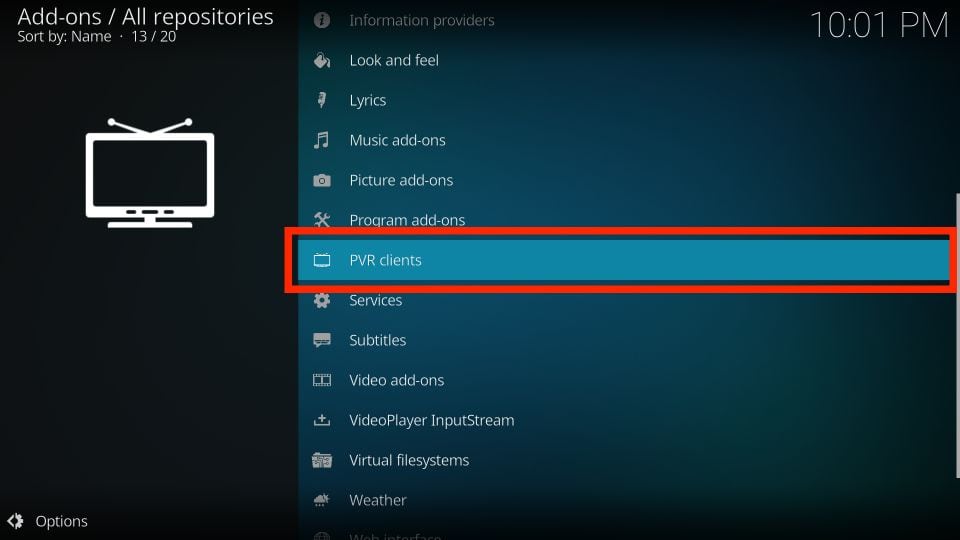
7- After selecting the PVR clients option, continue scrolling down until you find the PVR IPTV Simple Client and choose it.

8- Once you access the addon’s dashboard, click on the Install button to proceed with the installation.
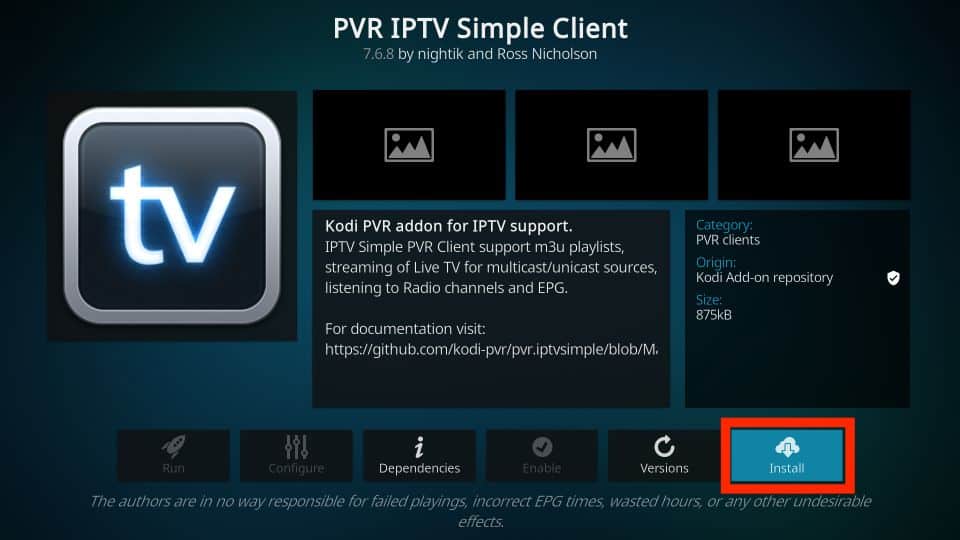
9- You may be prompted to install additional supporting addons – if so, simply click on the OK button to continue.
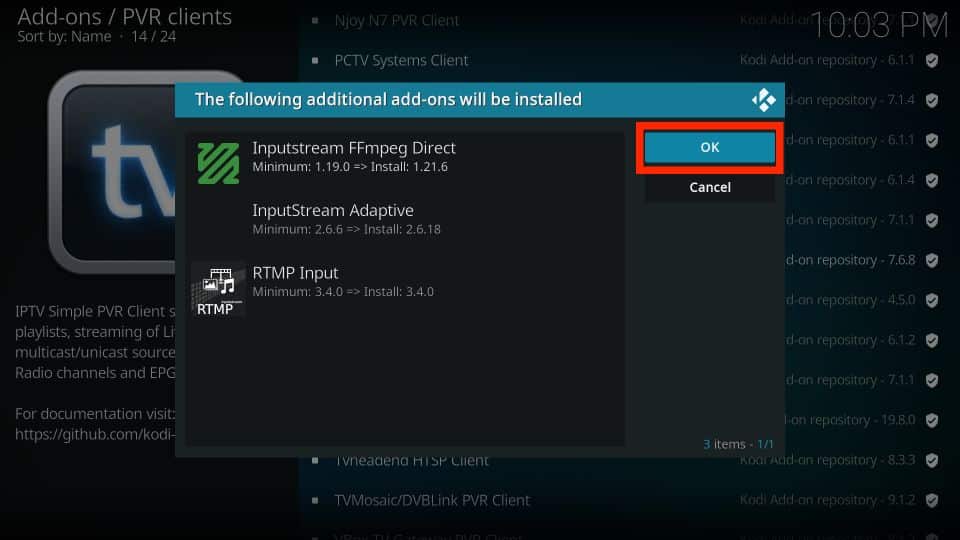
10- The PVR IPTV Simple Client addon will begin downloading and installing on your Kodi app.
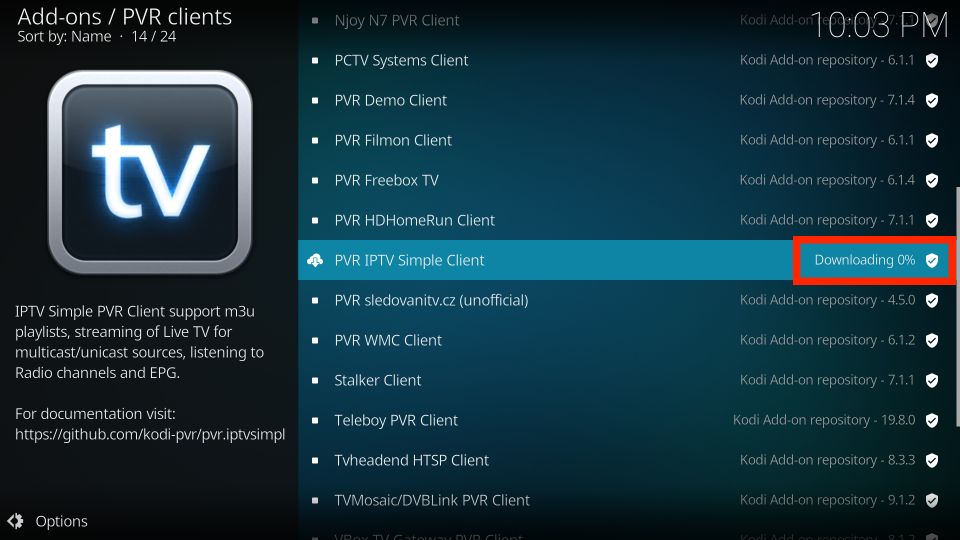
11- The installation process will begin automatically after a few seconds.
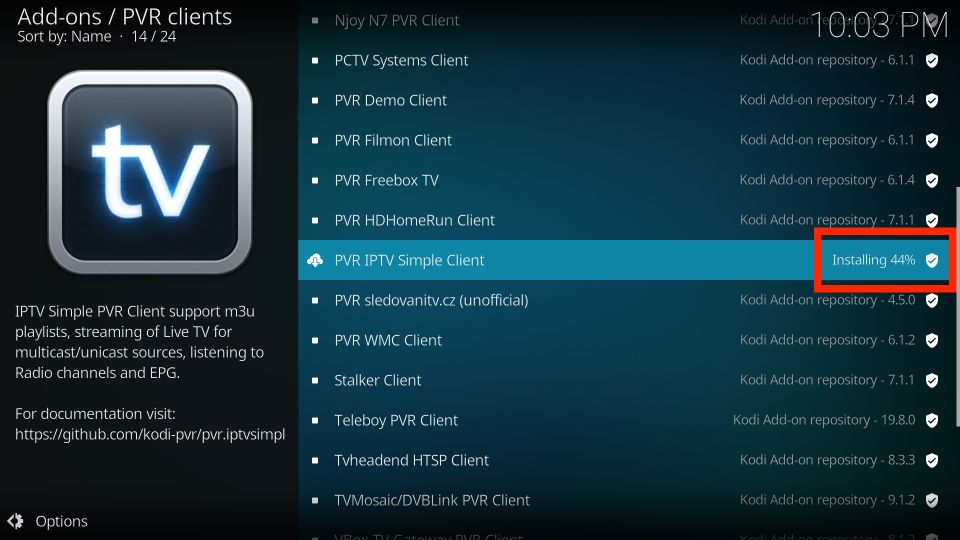
12- When the installation is complete, you should see a notification appear in the top-right corner of your screen confirming that the add-on has been successfully installed.
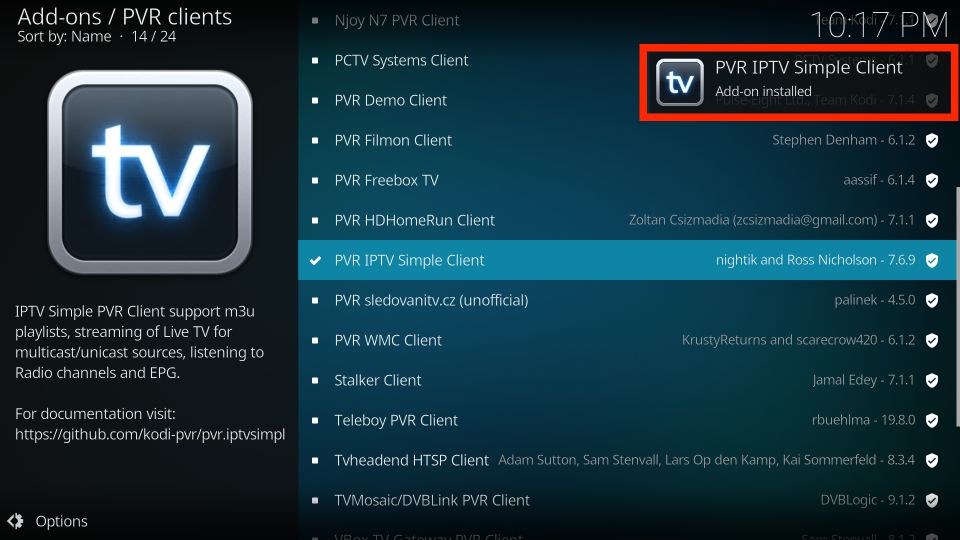
How to Add an M3U Playlist to PVR IPTV Simple Client.
Congratulations on installing the PVR IPTV Simple Client add-on on your Kodi app! However, the add-on won’t be very useful until you configure it correctly. To add a playlist for streaming IPTV, follow the steps below:
– From the same screen as before, select the PVR IPTV Simple Client option.
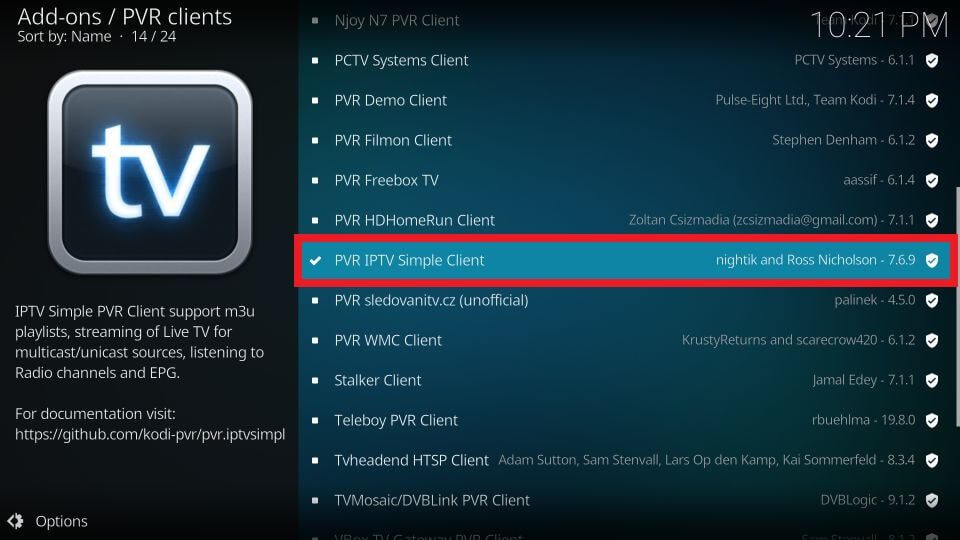
– Once you access the add-on’s dashboard, select the Configure option.
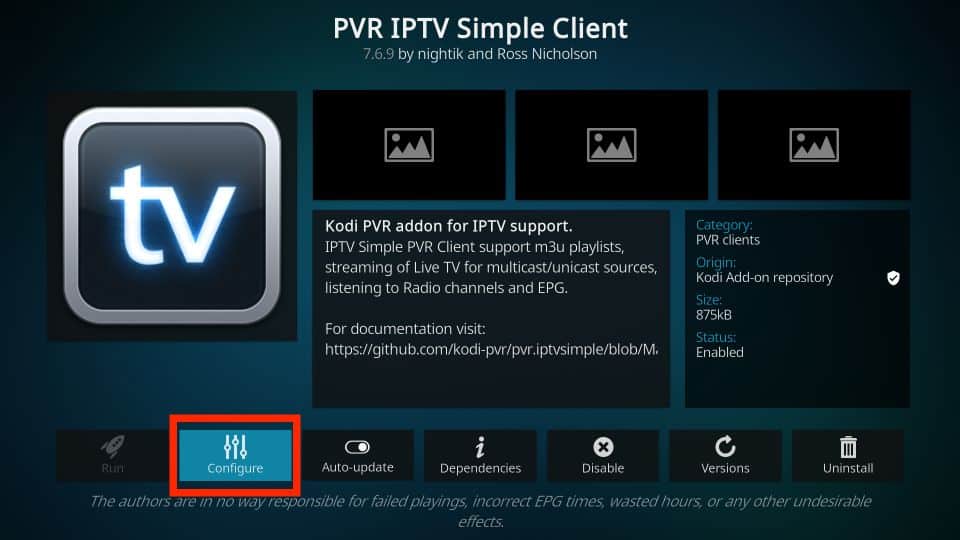
– Then, go to the General tab.
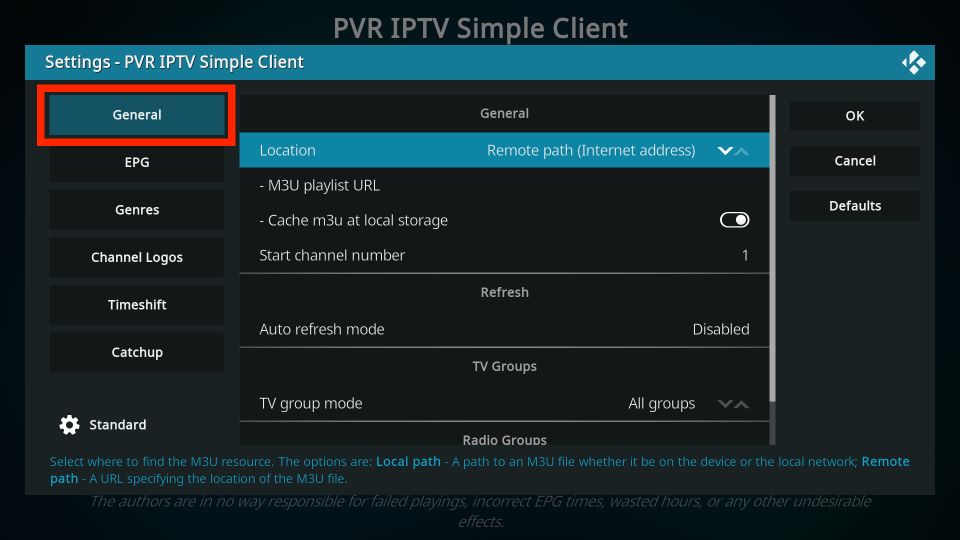
– In the General tab, continue scrolling down until you find the M3U playlist URL option, and then select it.
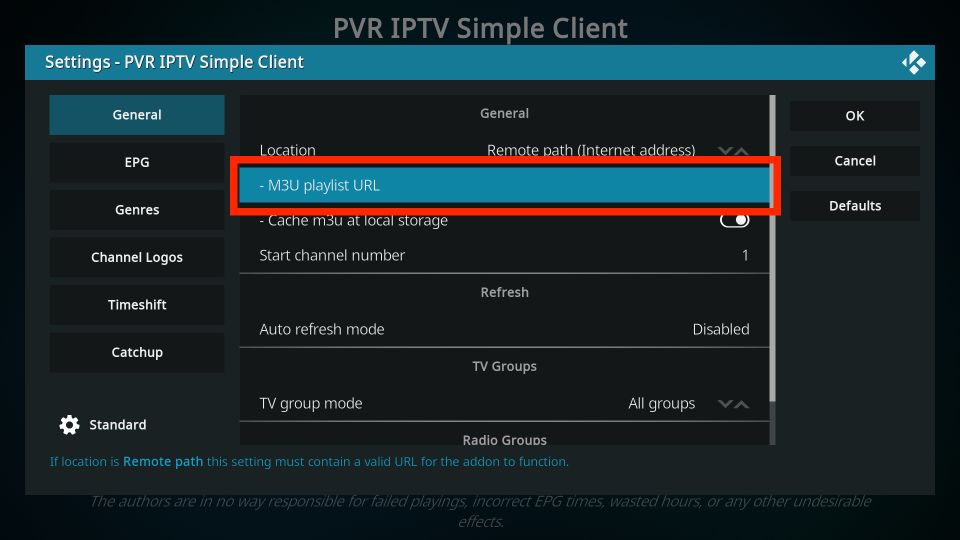
– A pop-up window with a keyboard will appear. If you have your own M3U playlist or have received one from our subscription plans you can enter it now to add it. Alternatively,
and click OK if you don’t have a playlist.
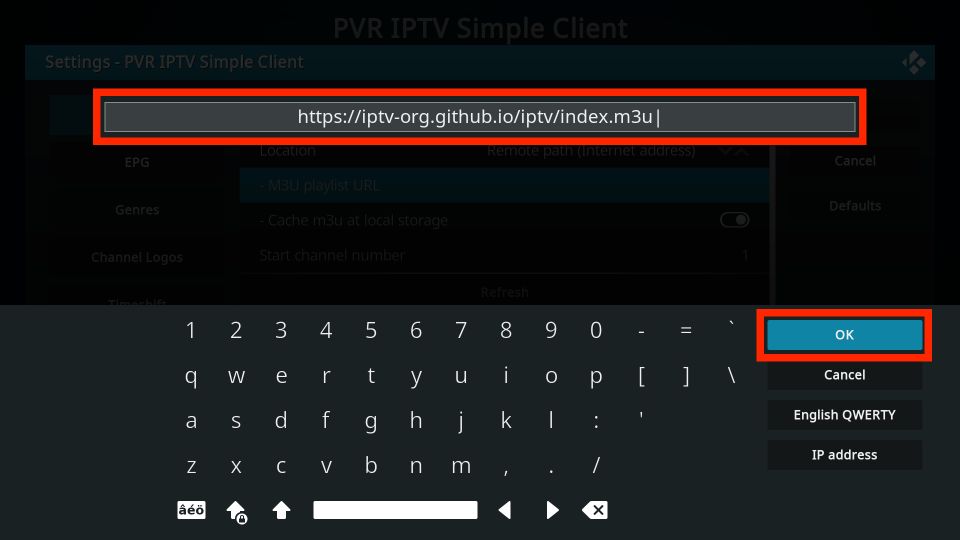
– Then Click on the OK button.
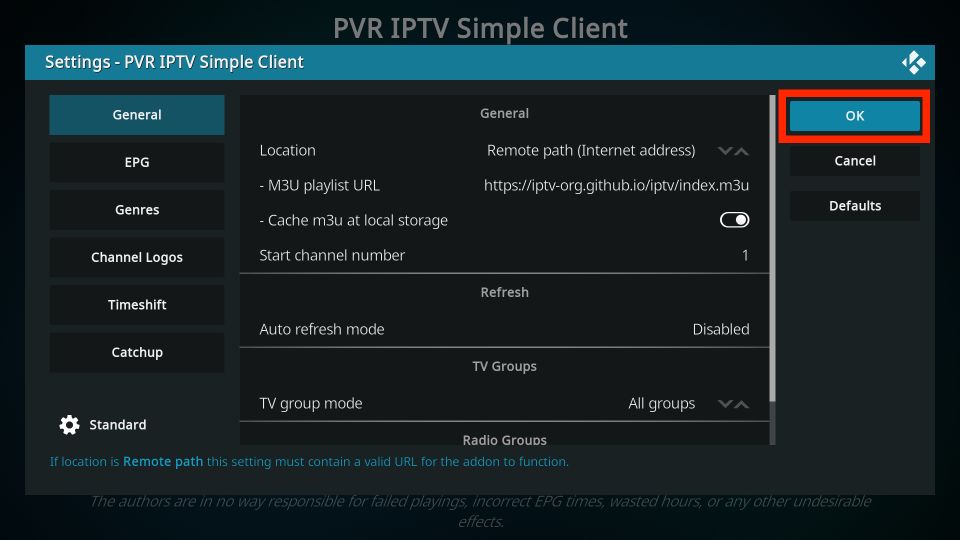
– Exit Kodi and then restart the application.
– Once Kodi has restarted, the PVR IPTV Simple Client add-on should launch automatically.
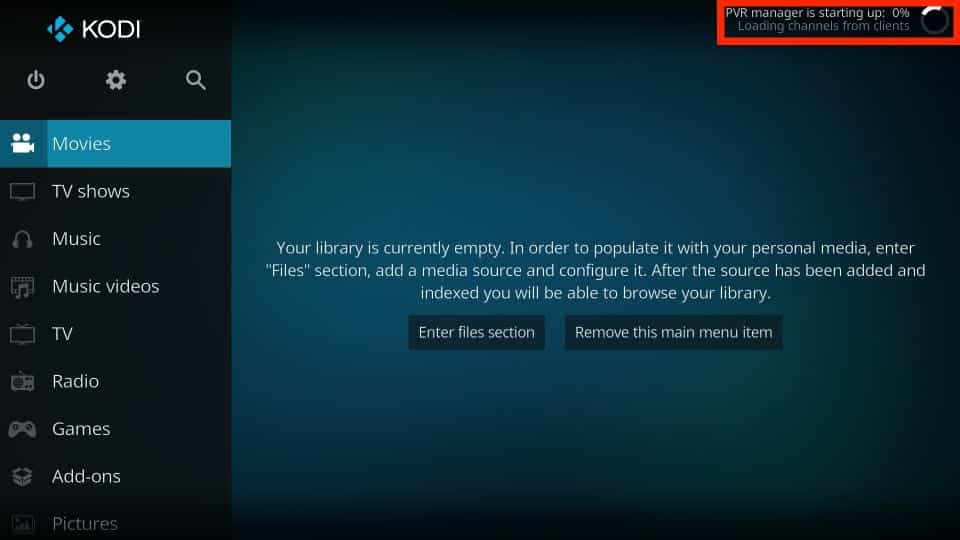
– The PVR add-on will begin loading the content from the M3U playlist you entered. Please wait for the add-on to complete the importing process.
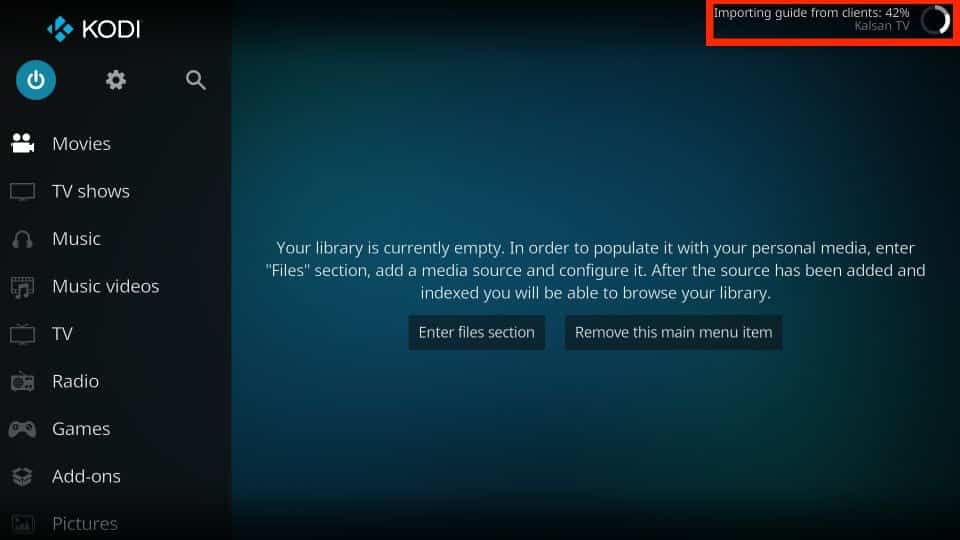
Congratulations after the importing is completed you can enjoy watching your favorite iptv channels , movies and tv shows …
Remember to only install add-ons from trusted sources to avoid any security risks or copyright infringement issues. Additionally, some IPTV services may require a subscription or login credentials to access their content. Make sure you have the necessary permissions before using the add-on.











